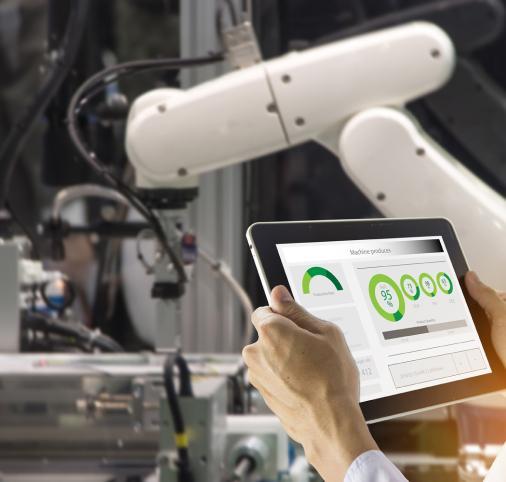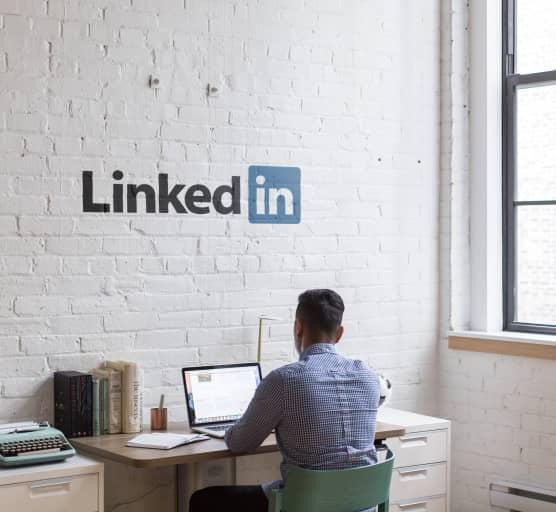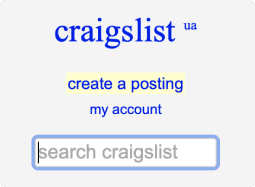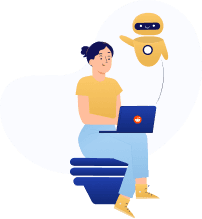Scrape Website for Keywords – Online Tools and Google Keyword Scrapers
Check the effective tools to scrape websites for keywords,
choose the best one, or order professional
DataOx data delivery for your project.
Ask us to scrape the website and receive free data sample in XLSX, CSV, JSON or Google Sheet in 3 days
Scraping is the our field of expertise: we completed more than 800 scraping projects (including protected resources)
Table of contents
Estimated reading time: 4 minutes
Introduction
When dealing with web scraping, the most challenging part you may face is getting the exact data you want to scrape. You may want, for instance, to scrape data from the Google search results page for certain keywords and set up separate projects for each keyword, or scrape websites for keywords.
But a simpler way is to use a tool that will automate web scraping of the Google search results and help you extract data for each keyword. Depending on your project’s tasks and complexity, you can try a free keyword scraper available, a paid solution, or a custom tool developed specifically for your needs.
We are going to check how to search for keywords on a website with the help of ParseHub, Octoparse, and WebHarvy tools.
Scrape Website for Keywords with ParseHub
First of all, you need to install ParseHub, it’s free.
The next step is to set up a project in it: Click on “New Project”, and indicate the URL of the site you are going to scrape data from.
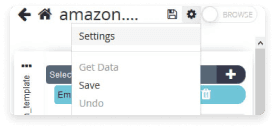
With the help of settings, in the “Starting Value” section, define the keyword list to search through.
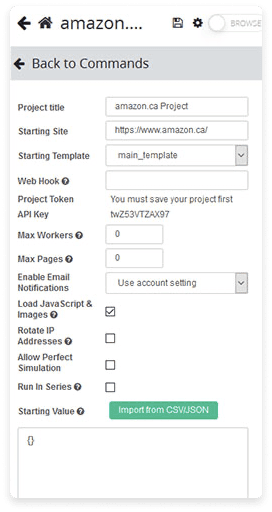
Then go back to your project with “Back to Commands”, click the sign “+” that is next to your “page” selection, click on “Advanced” and then on the “Loop” command.
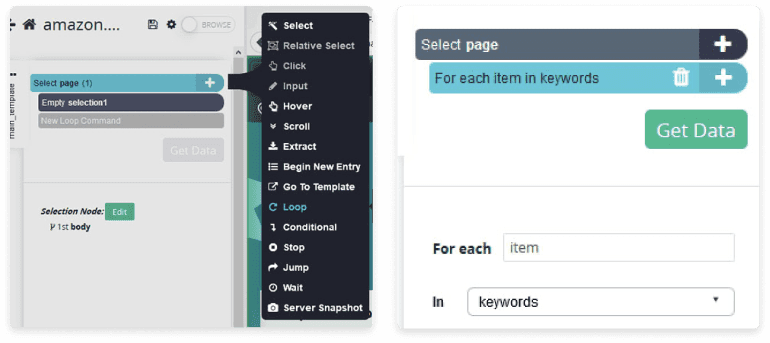
Click “+” next to “For each item in keywords” and select “Begin New Entry”. This command will by default be given a name “list1”, then click “+” next to the “list1” tool and then “Select”. With this command, click directly on the search bar of the targeted site to select it. Then make the scraper add the keyword for each result next to it (click on the “+” sign next to the command “list1” and select the “extract” command).
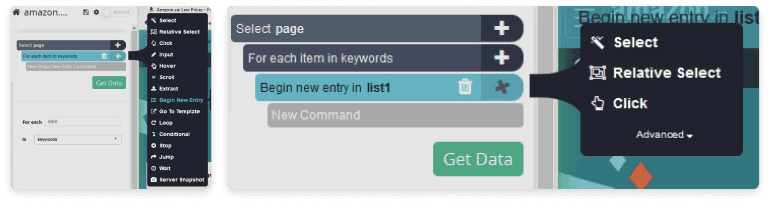
Get Keywords from the Website with Octoparse
At times, you may face the need to interact with a site when extracting data. It is especially actual for cases when you need a list of keywords to be searched through, but you don’t want to enter them into a search box one by one.
With the built-in Octoparse browser, you can interact with the web page by pointing and clicking, just like using any ordinary browser.
The basic steps to input the text presuppose the following actions:
- Selecting the input field on the webpage of the browser.
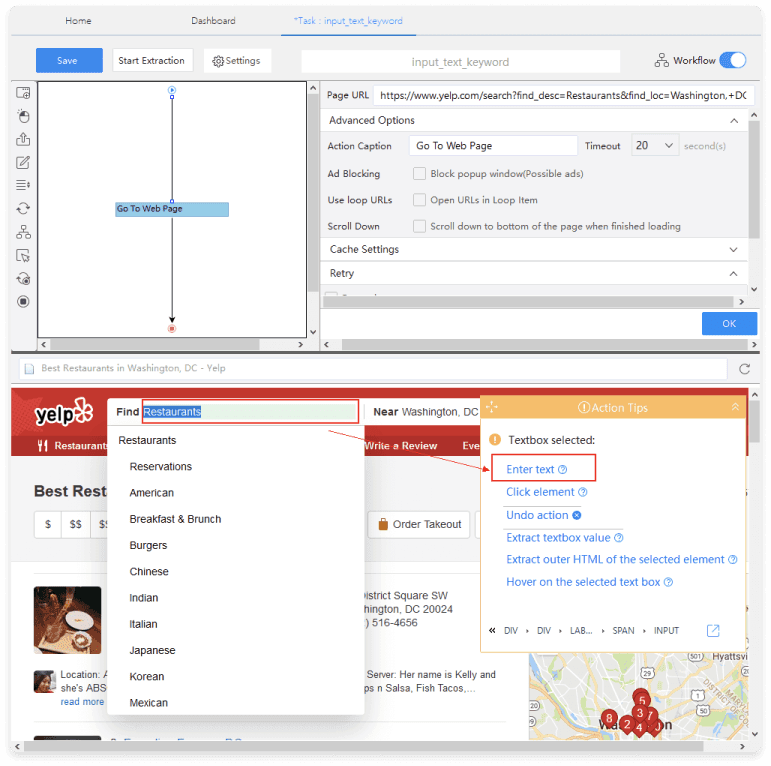
- “Enter text” selection.
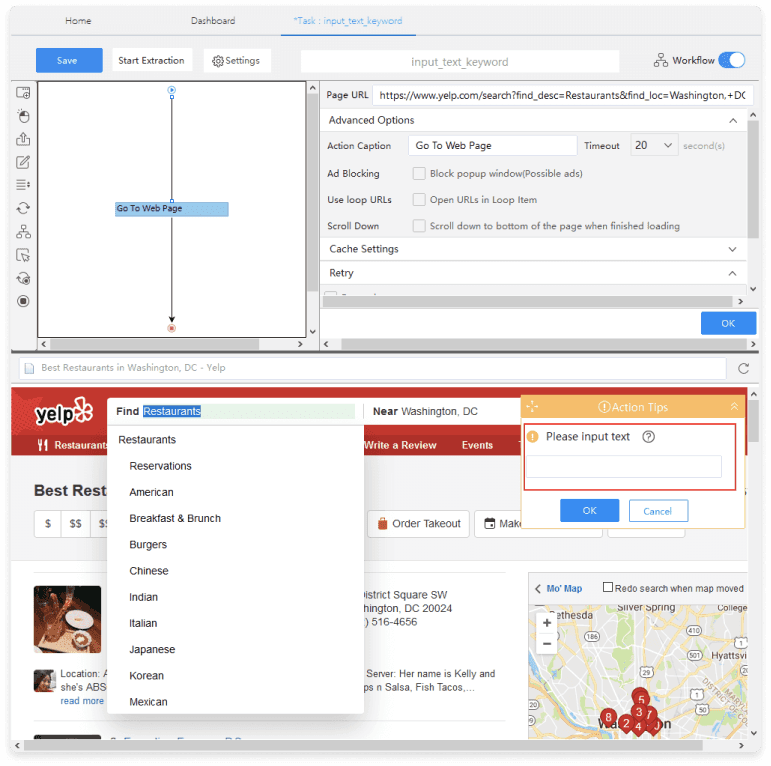
- Entering keywords into “Text list” to generate a loop search action. Every word will be automatically entered in the list into the search box, one at a time.
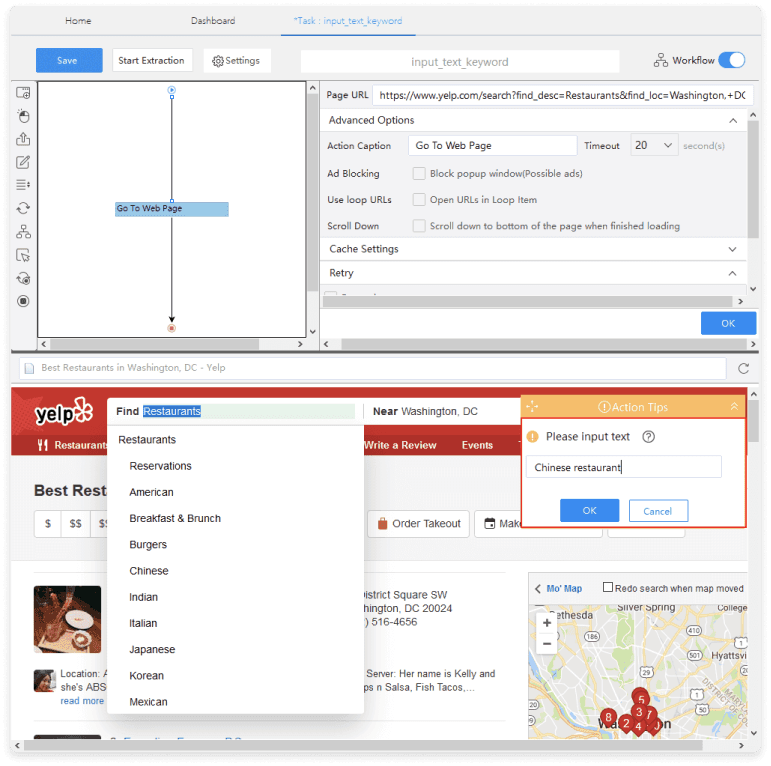
- By Clicking on the “Loop Item” box one can see the keywords that have been put displayed in “Loop Item”.
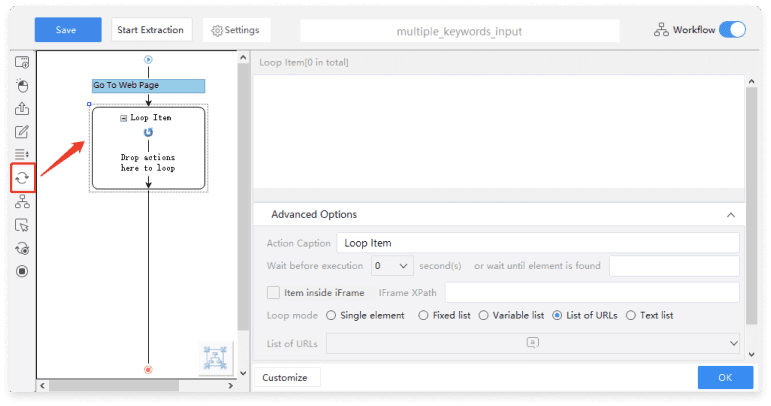
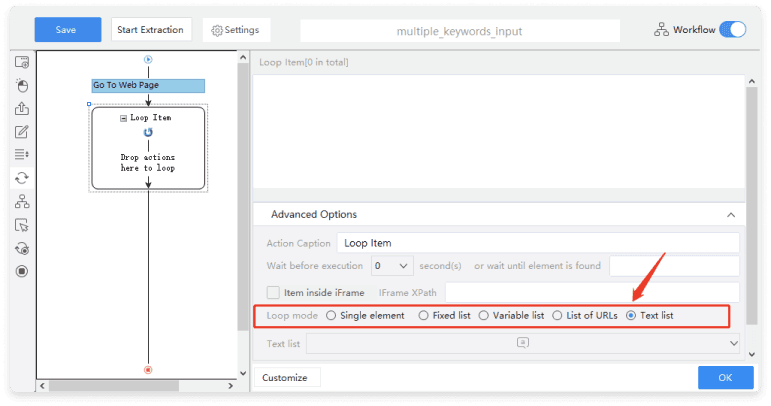
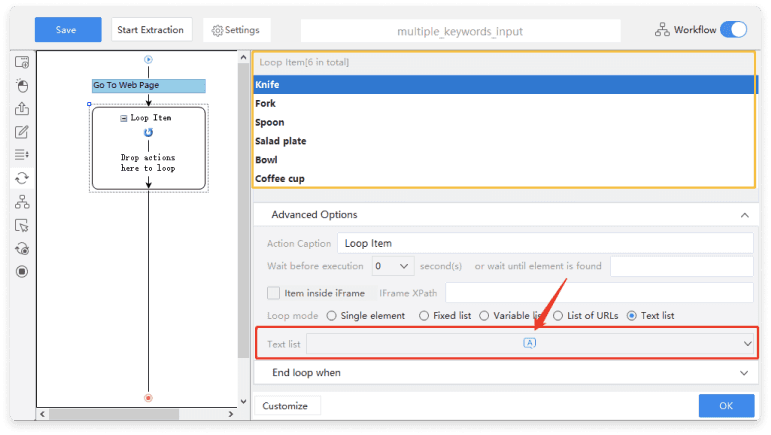
- Then choosing a keyword, and clicking on the “Enter Text” you can see that the chosen word is put in the search box.
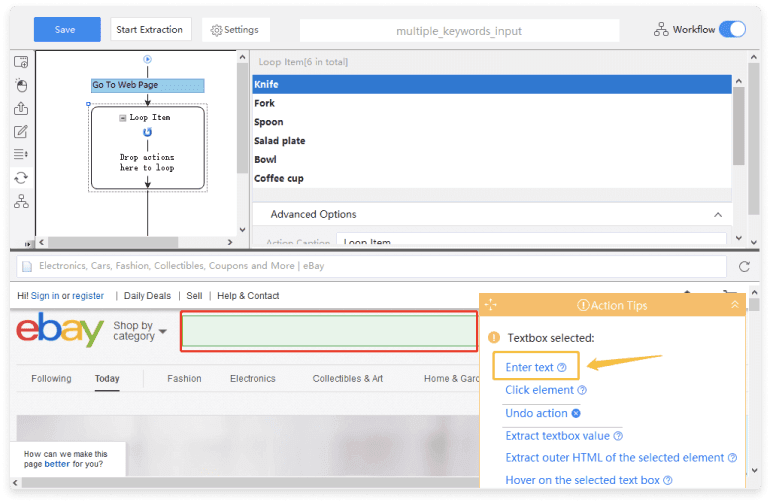
- Clicking on “Click Item”.
Thus, Octoparse will then simulate a real browsing process and the search results of the selected word will be seen on the web page in the built-in browser. As soon as the task of how to search web pages for keywords and select data accordingly is solved, the data can be fetched from the webpage with a few clicks. All you need is only to run the task.
WebHarvy Keyword Scraper
First, make sure you have this keyword scraper tool downloaded and installed. Then configure WebHarvy to extract the information displayed after each keyword submission. You can either enter keywords one per line in the search box through the Actions menu and by clicking the Input a list of keywords or copy-paste the whole list in CSV format.
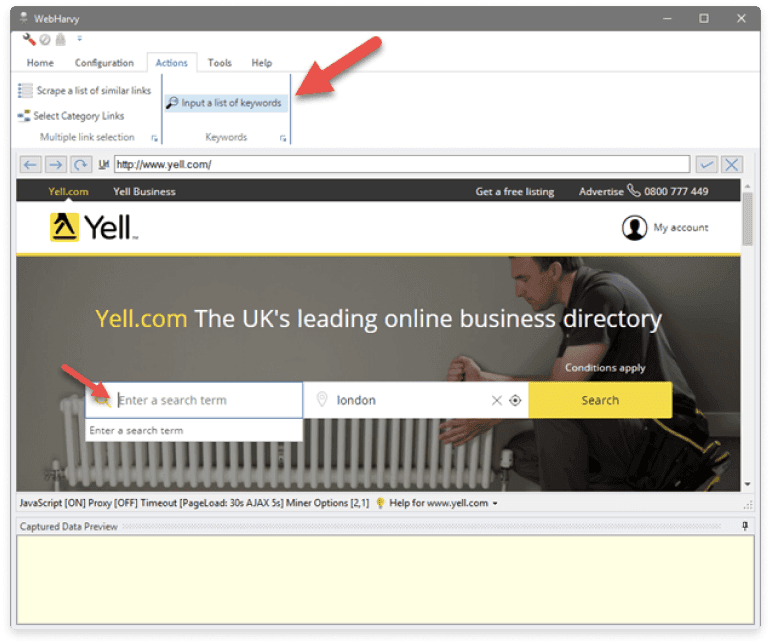
You can even enter several lists of keywords according to which you need to scrape data. Once all the necessary lists are configured, you may fill in additional parameters and get keywords from the URL(s) you target.
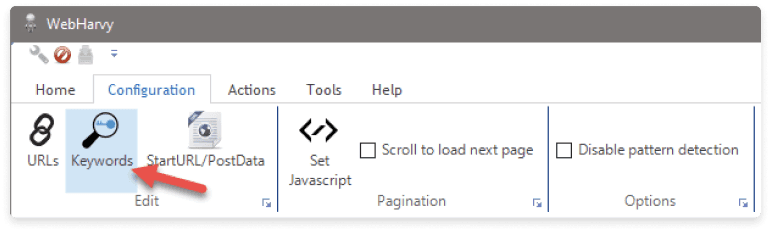
Click the Start-Mine button to start data extraction for all specified keywords.
How to Scrape Website for Keywords – FAQ
How to scrape a website for keywords?
Use online scraping tools like ParseHub, Octoparse, WebHarvy, and ProxyCrawl platform for anonymous web scraping. Set up your project and list the keywords so the software can simulate the natural browsing process.
How to scrape Google search results?
Google SERP depends on the exact keywords and user location. Therefore, if you use online scrapers, you should choose the query and location first. Search can be simulated in web scrapers of SEO tools, e.g. Seranking, Semrush, and Ahrefs Keyword Explorer.
What are keyword scrapers?
Keyword scrapers are software used to extract data from websites and browser search result pages and generate lists of keywords based on this data.
Closing Thoughts on How to Scrape Google Search Results Effectively
The purposes of retrieving data based on a keyword search may be variable. In some cases, a free and easy-to-deal-with google search scraper will do, but for some more complicated tasks, you’d better turn to professional service providers.
Experts like DataOx will gladly save your time and nerves and provide you with the data you need clean, reliable, and up-to-date. Schedule a free consultation with our expert and decide which option is your best match.
Publishing date: Sun Apr 23 2023
Last update date: Wed Apr 19 2023